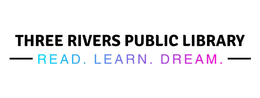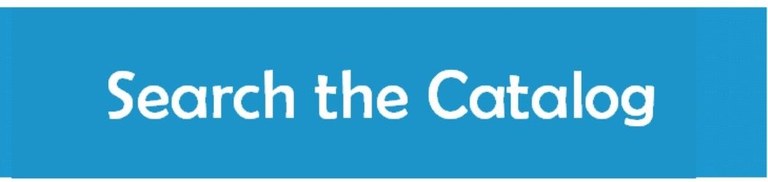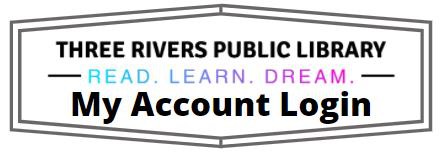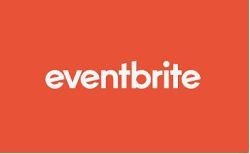Using InterLibrary Loan
Instructions for using MeL.
How to Search for and Request Items:
- Go to the MeLCat Welcome Page
- Type item title in “Search MeLCat” box. Search by selecting the magnifying glass.
- A list of titles, authors, etc., will appear. If searching by title/author, you may not get a list and will need to select either the title or author’s name. Scroll up and down to find the exact copy you would like, i.e. regular print, large print, audiobook.
- To view more information about an item select the blue highlighted item title for details.
- Select: “Get this from MeLCat” to borrow the selected title.
- A pop-up screen appears asking you to select the following:
- library card/account do you want to use – Select Three Rivers Public Library
- first and last name
- library card number
- Click "Submit."
- If your order was successful, you will receive a confirmation on this screen. The confirmation will show that your order will be delivered to the Circulation Desk at Three Rivers Public Library when it is available. This pop-up can now be closed out.
- You may then continue your search for other items from this screen or log out. Please be sure to LOG OUT when you are finished ordering your items!
Check the status of your order(s) with MyMeL
MyMeL allows you to check the status of your requests, cancel requests, and renew MeLCat materials.
- Go directly to the MyMeLCatpage or find it onto the blue bar of the MeLCat Welcome Page
- Select your home library – Three Rivers Public Library
- Type your first and last name and library card number in the spaces provided
- Select: SUBMIT
- You may now view your requested holds, cancel requests, loaned items, and renew materials.